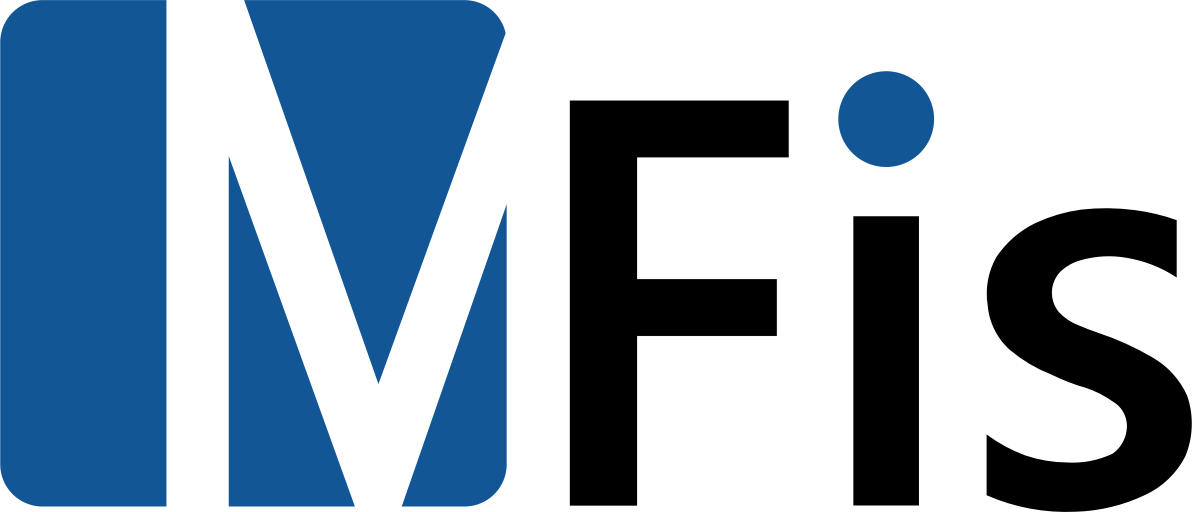90 days trial
To try MFis Wire, follow the installation instructions below. Then activate your 15 days trial from within the MFis Wire user interface. Additionally you can request a 90 days trial.
If you have any questions or like to give us your feedback, don’t hesitate to contact us.
Installation
Make sure, you have Rhino 7 or Rhino 8 installed. If you don’t own a Rhino license yet, get a 90 days evaluation version.
In Rhino use the Package Manager from the Tools menu to install MFis Wire. Restart Rhino after installation of MFis Wire.
You should find the pluin toolbar showing the following icons:

In case the Plugin-Toolbar does not show up automatically, manually enable it by entering Toolbar in the Rhino command line. Select MfisWire in Toolbars and Toolbar Groups and enable the MFis Wire Toolbar.
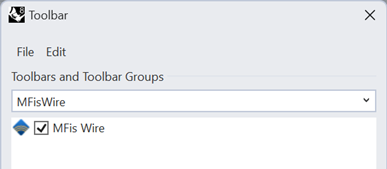
Get Started
License agreement
For using MFis Wire, you need to accept the following agreement:
End-User License Agreement
By clicking the “Accept” button or using MFis Wire, you agree to the following terms and conditions:
MFis Wire is owned by MFis GmbH. MFis GmbH grants you the right to use MFis Wire with the following limitations:
- The number of devices on which MFis Wire is used with the same license key does not exceed the maximum number of devices defined for that license key.
- You don’t use the software after the expiration date defined for the license key.
- You don’t use the software via remote desktop.
MFis Wire is provided to you “AS IS” and with all faults and defects without warranty of any kind. Under no circumstances shall MFis GmbH be liable for any damages arising out of the use of MFis Wire.
You can display this license agreement by invoking the Rhino command MFisWireLicense.
Last updated: November 12, 2020
Contact information:
MFis GmbH
Konsumstrasse 5B, 5603 Staufen, Switzerland
+41 76 336 17 36 | wire@mfis.ch | https://mfis.ch